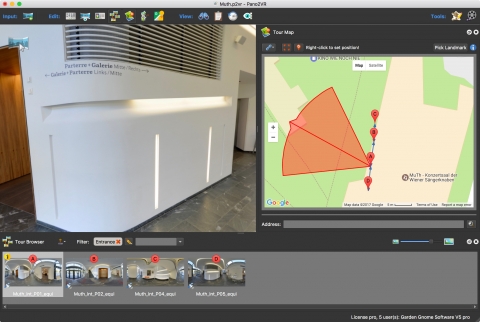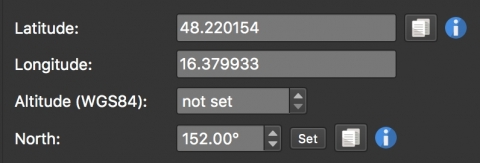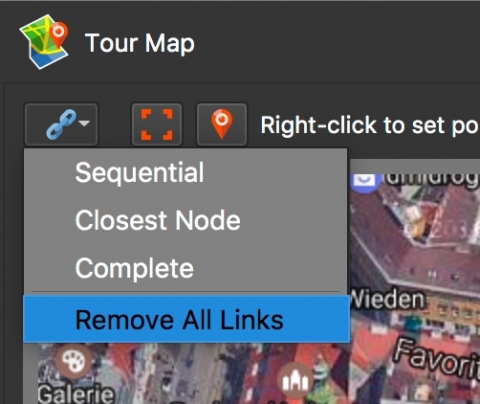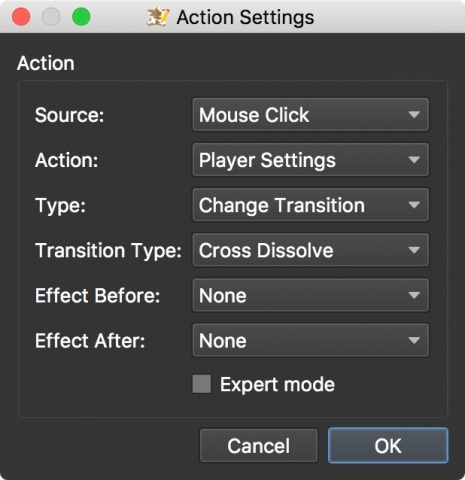Another week, another update! Again, we’ve added a few more features and fixed a few more things.
Map Labels
We’ve added labels to tour nodes. This makes it easier to see at a glance which pins in the Tour Map belong to which node.
By default the feature is turned off. To turn it on, go to Pano2VR Preferences or Settings→ Advanced→ Show map labels in tour browser and map.
In the video below, Martin shows you how to use this feature in conjunction with using Tags and filtering to link a multi level tour:
Quick Spin
When you’re testing the flow of a tour, you eventually need to turn around and go back the way you came. We made this easier to achieve. When you reach the last tour node (or any node), hit Z to turn around 180º. (On the German keyboard, use Y.)
Copy North
You can now copy North to all tour nodes.
This is useful if you have an indoor tour and used a view/direction that was a temporary North. Then, in Pano2VR you can set the actual North and copy this to all nodes just by clicking the copy button.
Default View in Google Street View
The default view that’s been set in Pano2VR will now be reflected in Google Street View.
Remove Linking
Not long ago, we added a nice feature that let you easily remove the linking for all nodes. But what if you wanted to remove the linking from only some nodes? Well, now you can do this.
- Select the nodes to be de-linked in the Tour Browser.
- In the Tour Map, choose Remove All Links from the linking menu.
Setting Transitions in the Skin
You can now set transitions from node to node in the skin. If you need more control you can even control the type of transition, speed and time with expert mode.
Download
Download the update here. Or if you’re already using the beta, and have turned on Include beta versions in Pano2VR’s settings, the update will appear automatically.
Finally, we’d like to wish everyone a wonderful spring holiday season!